Replacing Ink Tanks
When remaining ink cautions or errors occur, the message will appear on the LCD to inform you of the error. In this state, the printer cannot print. Take appropriate action according to the message.
 Note
Note
-
If print results become faint or white streaks appear despite sufficient ink levels, see Maintenance Procedure.
-
For precautionary notes on handling ink tanks, see Notes on ink tanks.
Replacing Procedure
When you need to replace an ink tank, follow the procedure below.
-
Open the print head cover.
The print head holder moves to the replacement position.
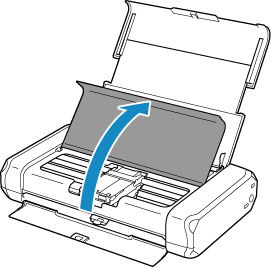
 Caution
Caution-
Do not hold the print head holder to stop or move it forcibly. Do not touch the print head holder until it stops completely.
 Important
Important-
Do not touch the metallic parts or other parts inside the printer.
-
If the print head cover is left open for more than 10 minutes, the print head holder moves to the right. In this case, close and reopen the print head cover.
-
-
Remove the ink tank where the ink runs out.
Push the tab (A) and lift the ink tank to remove.
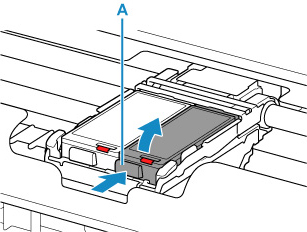
 Important
Important-
Do not touch other parts besides the ink tanks.
-
Handle the ink tank carefully to avoid staining of clothing or the surrounding area.
-
Discard the empty ink tank according to the local laws and regulations regarding disposal of consumables.
 Note
Note-
Do not touch the print head lock lever (B).
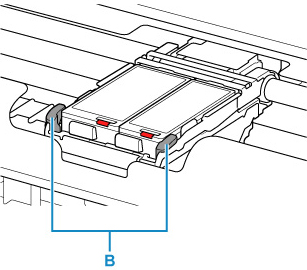
If you pull up the print head lock lever, lock it again.
-
Do not remove both ink tanks at the same time. Be sure to replace ink tanks one by one when replacing both ink tanks.
-
-
Remove the new ink tank from its packaging, then remove the protective cap (C) from the bottom of the ink tank.

 Important
Important-
Do not touch the electrical contacts (D) on the ink tank. Doing so can cause the printer to malfunction or become unable to print.
-
Shaking ink tanks may cause ink to spill out and stain clothing or the surrounding area. Handle ink tanks carefully.
-
Do not touch the inside of the protective cap (C) or the open ink port (E). The ink may stain your hands if you touch them.
-
Do not reattach the protective cap (C) once you have removed it. Discard it according to the local laws and regulations regarding disposal of consumables.
-
Do not touch the open ink port (E) once the protective cap (C) is removed, as this may prevent the ink from being ejected properly.
-
-
Insert the front end of the ink tank into the print head at a slant.
Align the
 mark with the
mark with the  mark.
mark.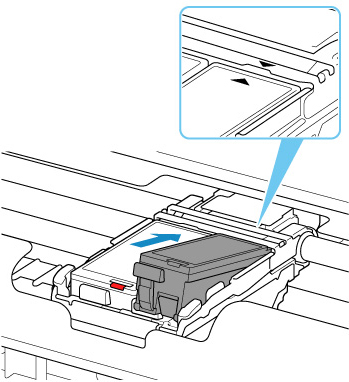
-
Press the PUSH mark on the ink tank until the ink tank snaps firmly into place.
Make sure that the ink lamp lights up.
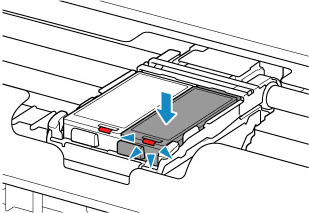
 Important
Important-
Install both ink tanks to print. The printer cannot be used unless both ink tanks are installed.
-
If the front (innermost) part of the ink tank (F) is sticking up, push down on the Canon logo on the ink tank. Do not remove the ink tank forcibly.
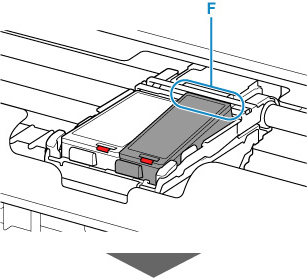

-
-
Close the print head cover.
 Note
Note-
If the error message appears on the LCD after the print head cover is closed, take appropriate action.
-
When you start printing after replacing the ink tank, the printer starts cleaning the print head automatically. Do not perform any other operations until the printer completes the cleaning of the print head.
-
If the print head is out of alignment, as indicated by misaligned printed ruled lines or similar symptoms, align the print head.
-
Notes on ink tanks
 Important
Important
-
If you remove an ink tank, replace it immediately. Do not leave the printer with the ink tank removed.
-
Use a new ink tank for replacement. Installing a used ink tank may cause the nozzles to clog. Furthermore, with such an ink tank, the printer will not be able to inform you when to replace the ink tank properly.
-
Once an ink tank has been installed, do not remove it from the printer and leave it out in the open. This will cause the ink tank to dry out, and the printer may not operate properly when it is reinstalled. To maintain optimal printing quality, use an ink tank within six months of first use.
 Note
Note
-
Color ink may be consumed even when printing a black-and-white document or when black-and-white printing is specified. Every ink is also consumed in the standard cleaning and deep cleaning of the print head, which may be necessary to maintain the performance of the printer.
When an ink tank is out of ink, replace it immediately with a new one.


